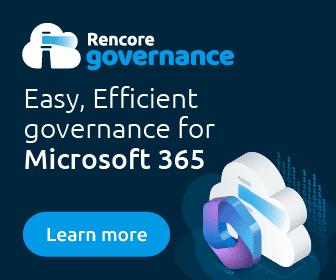What is Communities in Teams?
Microsoft has in preview a new free version of Microsoft Teams, which is replacing the previous version of Teams Free. The new “Communities in Teams” feature is the ultimate online collaborative space for your group’s activities. It provides members with a centralized hub to connect and share, extending across teams or departments more broadly than other features in the platform do. Community owners get special tools like managing membership and setting up community-specific channels, providing them complete control over how their groups use this invaluable resource.
My goal with this post is not to cover every aspect of this new release — just some of the essentials to help you get started, and to understand the key differences with the paid version.
How do I get started?
If you’re interested in testing out the new free version of Teams, check out ‘Getting started with Communities (beta) in Teams for desktop.’ You will need to sign up using a non-work email (Hotmail, Gmail, etc) as it is separate from your work profile. Once installed, you’ll be able to move between your work and community profiles in Teams by clicking on your profile on the top right of the Teams window, just as you would with moving between any other guest network or domain for which you have access.
The free version opens in a separate app window and includes a different icon in the taskbar below (Teams logo in a white circle).
Why do I need another version of Teams?
The main difference between Communities in Teams and the version of Microsoft Teams that you use at work is that it is specifically designed to facilitate online communities with a shared interest or purpose. While other features, such as channels and private chats, are geared towards collaboration within a specific team or project, Communities in Teams provides a centralized space for community members to connect, share information, and collaborate on initiatives that span multiple teams or departments.
A brief walkthrough of Communities in Teams
Once you have Communities in Teams installed and open the program, you’ll notice that it has a streamlined UX. There are no teams and channels in this free version — just your activities feed, ongoing chats, the ‘Meet (Now)’ option, and your calendar of scheduled or recurring meetings. That’s it. In fact, when you start using the free version, when you re-enter the UX, the default view is not the welcome screen below, but the calendar.
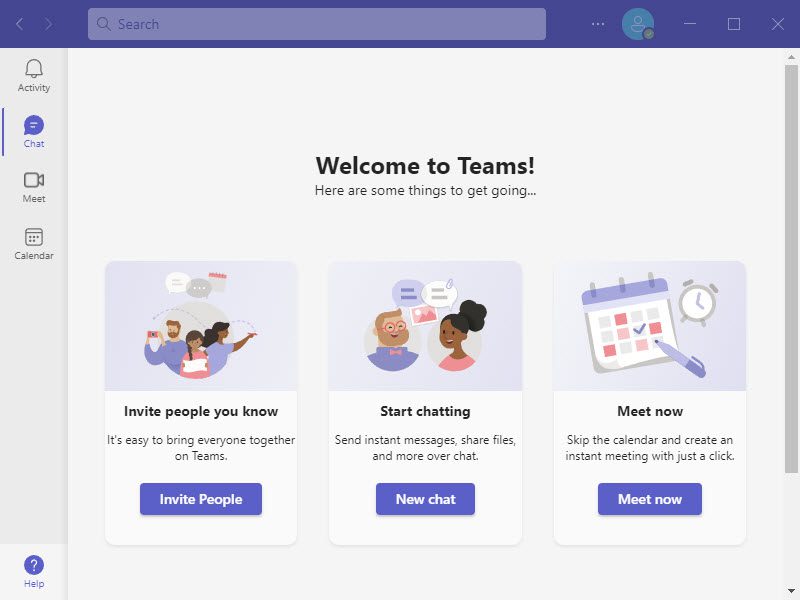
The chat and meet options work the same as the paid version – or you can click on one of the selections on the main screen to invite people to collaborate, start chatting, or meet now. Clicking on the ‘Meet Now’ button asks you for a meeting name, and then either starts the meeting or provides you with a link to share, which you can send via chat or email.
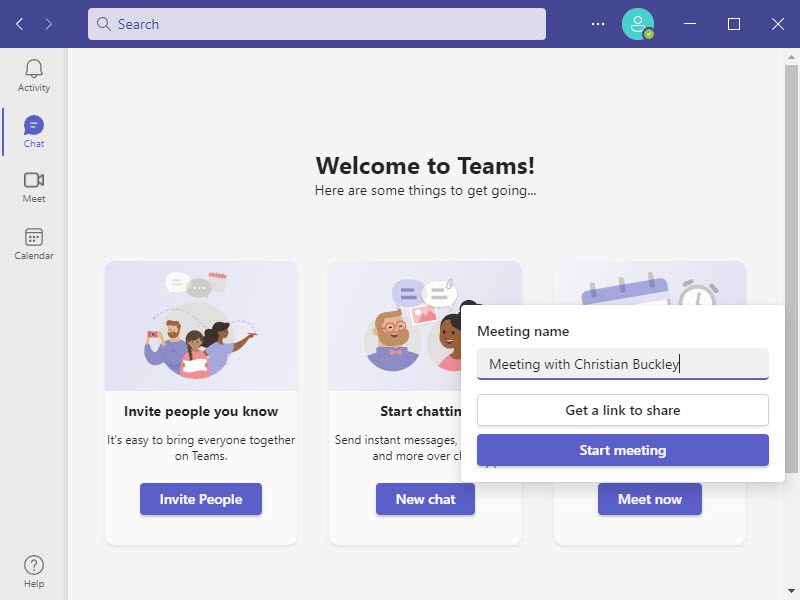
Starting a chat is really simple. Type in an email, and an invitation is automatically sent. Just as with the paid version of Teams, chats can be one-on-one or with a group, and there can be one-off chats or ongoing (persistent) conversations.
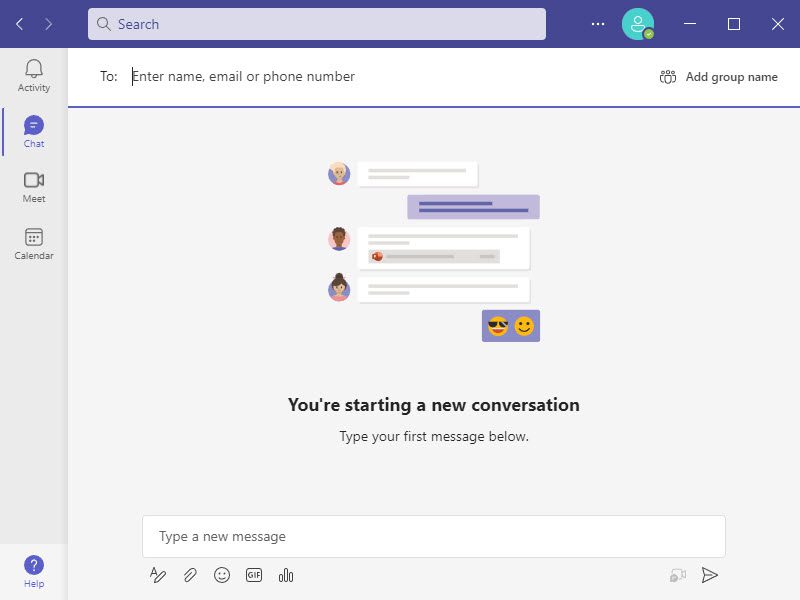
On the receiving end of your invite, the person receives an invitation via email (with download details if the email is not associated with a free or paid Teams account) or through Teams chat, as I did with the below example. Because my email is already associated with a paid Teams account, the invite appears in my activity feed and I can accept or reject the invite to chat.
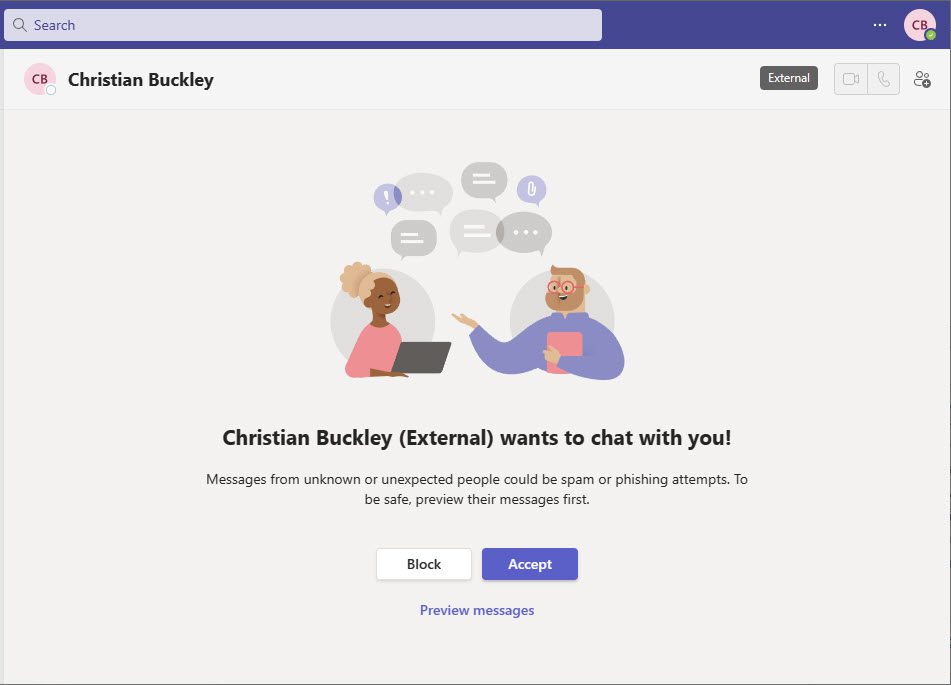
Of course, you can also copy the link and send through normal email — which may be better when reaching out to a group of people who know you (and trust you) through your email address. As you can see here, another option is to sync your contacts with your mobile device.
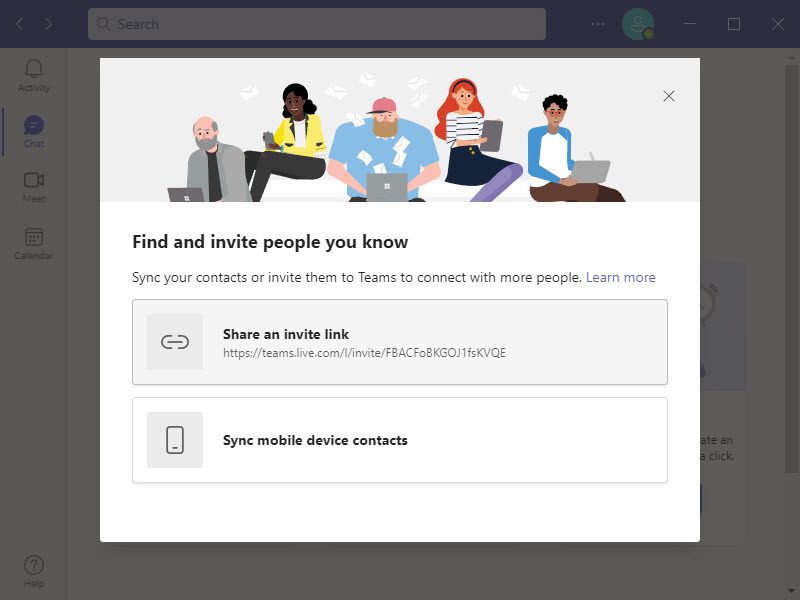
One other nice feature is the ability to share a link to the free version of Teams via QR code.
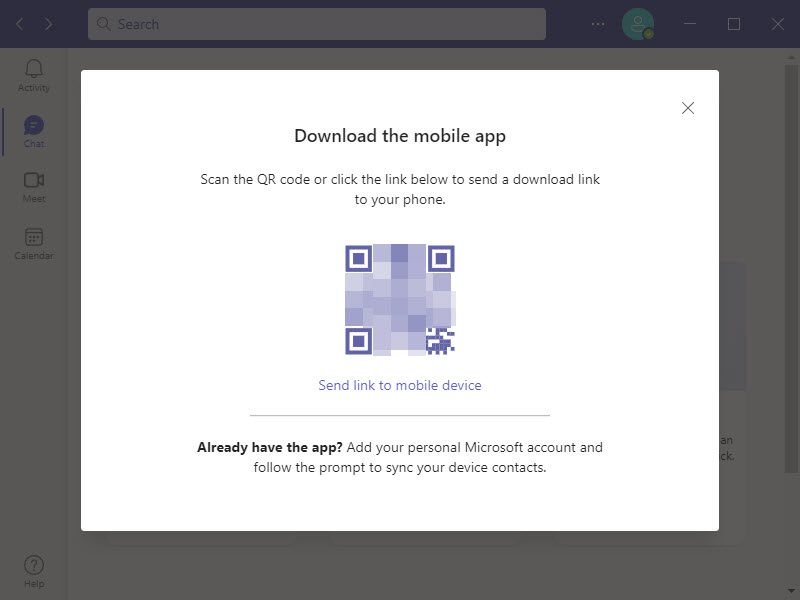
Sharing Is Caring
Some of you may be asking: Why is it important to provide user groups and other communities with a place to share content and ideas?
Providing user groups and other communities with a place to share content and ideas is important for several reasons:
- Collaboration: A community space allows individuals with similar interests or goals to collaborate and work together more effectively. It provides a centralized platform for sharing ideas, discussing issues, and collaborating on projects or initiatives.
- Knowledge sharing: A community space enables members to share their knowledge and expertise with one another. This can lead to the development of new skills, best practices, and innovative solutions.
- Networking: Communities provide a platform for individuals to connect and build relationships with others who share similar interests or work in the same industry. This can lead to new business opportunities, partnerships, and career advancement.
- Community building: A community space can help to build a sense of belonging and shared purpose among its members. It provides a platform for members to support one another, share experiences, and celebrate successes.
Overall, providing user groups and other communities with a place to share content and ideas can lead to increased collaboration, knowledge sharing, networking, and community building, all of which can have a positive impact on individuals and organizations alike.