Office 365 Productivity Tips – The Wasatch Wrangle
Finally, after almost 2 months of scheduling conflicts, Tom Duff (@duffbert) and I were finally able to capture our end user productivity session from SharePoint Saturday Utah (#SPSUtah) from back on February 3rd, and have now made our slides and recording available to the viewing public. You can now view the Office 365 Productivity Tips – Wasatch Wrangle on YouTube and SlideShare. For those keeping tabs, this is now our 5th session using this productivity tip-versus-productivity tip format, and it’s been a lot of fun to team up with Tom.
How this series came about was that for years I have presented on productivity features in SharePoint, and later Office 365, with a focus on the end user. In fact, versions of my presentation that goes back to SharePoint 2010 have had more than 500,000 views and 10’s of thousands of downloads, which is pretty amazing. I was thinking about expanding on this topic and focusing more on the Office suite and possibly launching a standalone blog on hints and tips, when I noticed that my friend Tom Duff had come up with the same idea with his blog OneMinuteOfficeMagic.com. Rather that duplicate efforts and compete with Tom, we decided to join forces and produce a recurring session around Office 365 and Microsoft Office hints and tips.
If you watch the video, we cover some of the ground rules for the format. For example, we never share the same tip twice, with the idea of making the recordings into a resource for our blogs. But even if you see us presenting together at a live event, like SPS Utah or SPS Twin Cities, we will always share new/different tips. Each session includes 5 rounds of head-to-head action, where the other person has no idea what the other will present. There’s a lot of smack talk and fun, but we do recognize when the other person has shared something cool. We have a lot of fun doing these, and plan to continue doing them once a month (as our schedules permit) going forward.
To give you an idea of the types of tips we share, in this latest video we cover the following:
- Add links to recent files in your document, workbook or presentation [6:39]
- Getting a list of email addresses in Excel into Outlook [9:02]
- Finding folder names in Outlook search [12:45]
- Use your digital pen as a slide-show clicker [15:47]
- Research for your paper easily within Word [19:07]
- Clearing all filters with a single click in Excel (it’s actually 2 clicks, Tom. #FakeNews) [21:53]
- Fixing your quirky spelling errors in Office [26:06]
- Insert videos into your PowerPoint [30:26]
- Convert an SVG image into an Office shape [33:30]
- Fixing unintended auto-corrects in Office [37:27]
As you can see, these tips are very much end user-focused, and many of them are the result of end users asking “Is there a better way?” to do something common. Not every solution will be helpful to everyone, but our goal is to provide insights into some of the hints and tips we come across through our reading and experimentation and share that knowledge with the community.
Watch the latest video here:



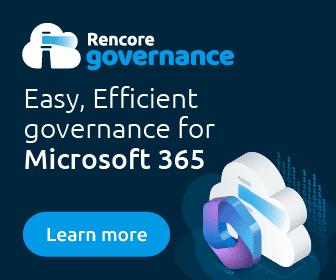

1 Response
[…] Wrangle,” Feb 3rd, 2018 [blog | video | […]